How to use this website - advice for managers
The induction framework website is now closed. This happened on 30 November 2023.
Workers can still complete the induction workbooks using the induction framework pages on the Social Care Wales website.
What is the All-Wales Induction Framework?
The All-Wales induction framework for health and social care (AWIF) is a workbook based course which covers the principles, values, knowledge and skills workers need to carry out their roles competently.
There are seven sections to the AWIF each section has a progress log and a workbook to support the workers with their learning.
This website can be used to complete digital copies of the workbooks. More information about the AWIF including the progress logs can be found on the Social Care Wales website.
My Staff need to register can they use the AWIF or its principles and values section certificate to show they are suitable to register?
From 1 October 2022 the AWIF and the principles and values are no longer available as a route to register.
Your worker can use the work completed as evidence to apply under the employer assessment route. Employers can now confirm their workers application to register after assessing their understanding against a list of areas. This is completed as part of the application made to register and does not require any action on this website, to find out more please see the Social Care Wales website.
Your manager dashboard
Once you have set up an account and logged in you will be able to see your manager dashboard, this is a series of sections where you can support your worker’s progress with their workbooks.
Using the workbooks
The worker must complete each question in their workbook ensuring it is saved before they will be able to submit it to you for evaluation.
If a worker has already completed parts of the workbook offline, and you are happy for them to do so they can add any text in the screens to be able to save them and proceed through the site. For example, it may be suitable to add “completed offline”. This can be copied and pasted into every section to allow them to submit the workbook.
For example:
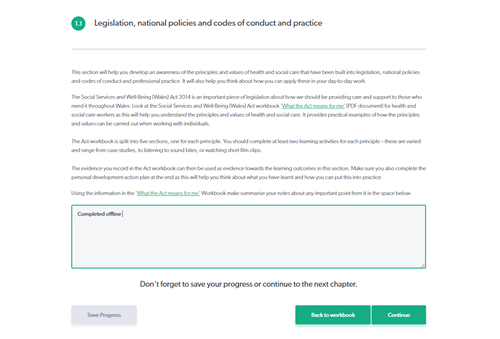
Content must be added to all question on all screens in a workbook for the site to recognise that the workbook is ready to submit.
Once the worker completes all sections and clicks submit, the workbook will be locked with a status of being evaluated. It will then show in your account on your manager dashboard under the submitted workbooks heading.
Review workbooks section
This page has two sections, submitted workbooks and preview workbook progress.
The preview workbook section shows you the progress a worker is making on a workbook by allowing you to view it. Workbooks in this section that only have the view option have not yet been submitted for evaluation by the worker, this means that as the manager you can see it but cannot yet evaluate it.
Once a worker submits a workbook it will move up under the submitted workbooks area and will offer you an evaluate button.
By clicking the evaluate button on a workbook in this section you will be asked to evaluate the evidence your worker has provided and either approve or reject the workbook sections. You are reminded that it is your responsibility to check that a worker’s evidence is true and correct. If it is subsequently found that you have not properly evaluated a worker’s evidence, you could face allegations of not complying with the Code of Professional Practice for Social Care which could result in an investigation into your fitness to practise.
Comments are not mandatory for managers to complete but boxes are available for you to give feedback on the work should you wish to do so. Once you have decided to approve a workbook section and have clicked approve the system will change that section to passed and you will not need to evaluate it again.
If you feel a section is incomplete or requires more information you should click reject, this will give the worker another chance to see your comments and add to their work. You must ensure all sections of the workbook have been evaluated (either approved or rejected) before the system will return the workbook to the worker.
If you have rejected any sections of a workbook, the worker will be able to add to them and resubmit the workbook to you to evaluate again.
Guidance tab
We will add guidance and announcements to this section as we make improvements and updates to the site.
Useful information- for managers
Why are we locking and closing the site?
Feedback from a recent consultation about our registration process showed that people wanted easier ways to register, so we introduced the employer assessment route.
We no longer accept the Principles and values award or All Wales induction framework (AWIF) as routes to register.
The AWIF workbooks are still available on our website for people to download and complete.
Where can I go to find the All Wales induction framework?
To see the induction framework workbooks and progress logs, you need to visit our website.
Will workers lose their workbooks after the site closes?
Workers won’t be able to make changes to workbooks once the site closes.
I sent out an invitation for workers to create an account on this website before 1 March. Will they still be able to create an account?
If the worker didn’t create an account by 1 March, they won’t be able to sign up. If they did sign up, they’ll need to submit their workbook and have it evaluated by you before the site closes on 1 October.
They can use their completed work as evidence towards the employer assessment route to register. To find out more about the employer assessment route to register please visit the Social Care Wales website.
Where can my workers go to complete the All Wales induction framework if they don’t have an induction account?
To complete the AWIF workers will need to visit the Social Care Wales website
How do I change my worker’s manager?
To change someone's manager we would need the worker to contact us directly.
Please could you ask the worker needing to change the manager linked to their account to email induction@socialcare.wales
In the email the worker will need to confirm the name and the email address for the new manager that they would like linked to their account.
Someone has left our organisation how do I remove them from my dashboard?
You will see a small cross next to a person’s name on your dashboard, clicking this unlinks you as their manager and will remove them from your lists. If they have not yet created their account another manager will be able to invite them. If a worker has already created their account, the worker’s account will still exist, but the worker will no longer be able to log in, instead they will see a message asking them to contact us by emailing induction@socialcare.wales to link them to a new manager.
Where can I find the option to evaluate my worker’s workbook?
Workbooks that have not been submitted are only able to be viewed, this is for you to be able to see the progress of a workbook. Workbooks in progress will show in your manager dashboard under the Preview workbook progress section.
Only once a worker has finished all sections of the workbook and clicked on the submit button the workbook will become available for you to evaluate. Once submitted it should move to under the heading Submitted Workbooks on your manager dashboard and the evaluate option will become available.
If you believe a workbook to be complete but it is not listed under the ‘Submitted Workbooks’ section of your dashboard we would advise that the worker check that they have saved each section of the workbook and ensured that they have clicked the submit button for the work to reach you.
I have a technical issue with my account, what should I do?
If you have a technical issue with your account please let us know by sending an email to induction@socialcare.wales please ensure your email includes your name, the email address you used to create your account, information about the error or issue and confirmation if you would be happy for us to change your password and log into your account to investigate further.
Downloading copies of completed workbooks.
Once a fully approved workbook has been returned to a worker, they will see a button called download a copy appear in their account.
This feature has been added to all accounts following feedback that workers would like to keep a copy of their work to be used for future learning. Clicking the download button will open a PDF version of the completed workbook including manager comments to the device the person is using, this can then be saved by the worker and used as required.
Managers wishing to keep a copy of their workers workbook should contact their workers directly to request a copy from them.
